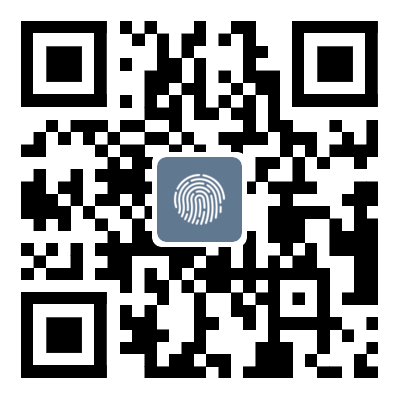A Detailed Guide to Shooting and Editing Live Photos with the Huawei Mate70 Pro+: Yu Chengdong's Weibo Debut Showcases the AITO M7 "Coming Alive"
A Detailed Guide to Shooting and Editing Live Photos with the Huawei Mate70 Pro+: Yu Chengdong's Weibo Debut Showcases the AITO M7 "Coming Alive"On December 18th, Huawei's Executive Director, Yu Chengdong, posted a live photo of the AITO M7 on his personal Weibo account, marking his first time sharing a live photo on the platform. Titled "Coming Alive," the image not only demonstrates the smooth and precise operation of the AITO M7 but also highlights the powerful imaging capabilities of the Huawei Mate70 Pro+
A Detailed Guide to Shooting and Editing Live Photos with the Huawei Mate70 Pro+: Yu Chengdong's Weibo Debut Showcases the AITO M7 "Coming Alive"
On December 18th, Huawei's Executive Director, Yu Chengdong, posted a live photo of the AITO M7 on his personal Weibo account, marking his first time sharing a live photo on the platform. Titled "Coming Alive," the image not only demonstrates the smooth and precise operation of the AITO M7 but also highlights the powerful imaging capabilities of the Huawei Mate70 Pro+. The post garnered significant attention, with many users expressing unfamiliarity with how to capture live photos. This article provides a detailed explanation of shooting and editing live photos with the Huawei Mate70 series, empowering users to master this new feature.
First, let's learn how to capture live photos with the Huawei Mate70 series. The process is simple and requires only three steps:
Step 1: Open the Camera App
Locate and open the camera application on your phone. This is usually done by tapping the camera icon on your home screen or finding it in the app drawer. Ensure your phone is in optimal shooting condition, such as sufficient lighting and a steady grip, to achieve clear and sharp live photos.
Step 2: Enable Live Photo Mode
After opening the camera app, you'll find an icon, usually with a ring or wavy line symbol, representing live photo mode. This icon is typically located at the top or bottom of the screen. Tap this icon to enable the function. Once enabled, the camera interface might display a message such as "Live Photo On." Note that the camera app interface may vary slightly depending on the version, but the principle of enabling live photo mode remains the same.
Step 3: Capture and Save
With live photo mode enabled, capture the photo as you would a normal picture. Press the shutter button; the camera will capture a series of continuous images and synthesize them into a live photo file. After capturing, the photo will be saved to your phone's gallery. You can find the photo in your gallery and preview its dynamic effect by long-pressing it. Tap the play button to enjoy your live photo.
Beyond the simple capture process, the Huawei Mate70 series offers rich editing options to further enhance the quality and effect of your live photos. Long-press the live photo in your gallery to access the editing interface.
Detailed Explanation of Huawei Mate70 Series Live Photo Editing Features
The Huawei Mate70 series' live photo editing features far surpass those of ordinary photo editing. They allow for finer adjustments, creating more artistic and personalized dynamic images. Key features include:
1. Object Removal: This incredibly useful feature allows you to easily remove unwanted elements from your photo, such as passersby or clutter, making the subject stand out and the image cleaner. With simple operations, you can eliminate distractions and perfect your live photos.
2. Basic Editing: The Mate70 series provides common image editing functions such as cropping, rotating, and adjusting brightness, contrast, and saturation. You can fine-tune your live photos to match your aesthetic preferences.
3. Filter Application: To enhance the visual appeal, the Mate70 series offers various filter effects. Choose the right filter to add different styles and moods to your live photos.
4. Advanced Optimization: The Mate70 series provides powerful advanced optimization features such as auto-optimization, glare removal, and dehazing. These features automatically improve photo quality, remove imperfections, and make photos clearer and brighter.
5. Always-On Display: A highlight feature is the ability to set the live photo as your always-on display. Once set, the live photo will dynamically display on your phone screen even when it's locked, adding personality and vibrancy.
Compared to Apple's iPhone live photos, the Huawei Mate70 series offers more powerful and comprehensive editing capabilities, providing more personalized customization options for greater creative freedom and expression. Importantly, the trend of Android manufacturers incorporating live photo functionality is driving support and optimization for live photos on major social platforms like Weibo, Xiaohongshu, and WeChat, making sharing easier.
In summary, the Huawei Mate70 Pro+'s live photo function, with its user-friendly capture process and powerful editing features, offers a new imaging experience. Yu Chengdong's Weibo debut showcasing live photos further demonstrates Huawei's leading position in imaging technology and its ongoing commitment to user experience. As technology progresses, live photo functionality will undoubtedly gain wider adoption, adding more fun to our lives.
Tag: the Detailed Guide to Shooting and Editing Live Photos
Disclaimer: The content of this article is sourced from the internet. The copyright of the text, images, and other materials belongs to the original author. The platform reprints the materials for the purpose of conveying more information. The content of the article is for reference and learning only, and should not be used for commercial purposes. If it infringes on your legitimate rights and interests, please contact us promptly and we will handle it as soon as possible! We respect copyright and are committed to protecting it. Thank you for sharing.