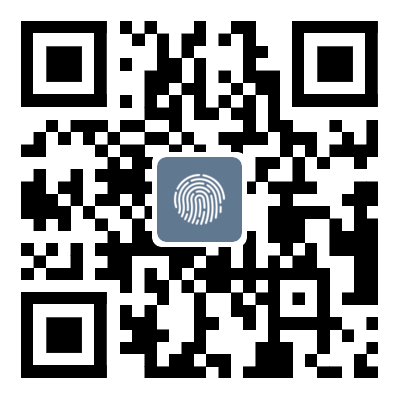SQL Server 2022 Installation Tutorial (latest recommended)
catalogue1 Configuring and installing SQL Server(1) Download link on official website2 Install visualization tool SSMS3 Common installation errorsSQL Server is a relational typeDatabase Management System(RDBMS), composed ofMicrosoftCompany development and maintenance. It supports Structured Query Language (SQL) and Transact SQL (T-SQL), and is a scalable database platform used to process large amounts of data and support high-performance data access, with a wide range of applications
SQL Server is a relational typeDatabase Management System(RDBMS), composed ofMicrosoftCompany development and maintenance. It supports Structured Query Language (SQL) and Transact SQL (T-SQL), and is a scalable database platform used to process large amounts of data and support high-performance data access, with a wide range of applications.
1 Configuring and installing SQL Server
(1) Download link on official website
SQL Server Download | Microsoft
2catalogue SQL2022-SSEI-Dev.exeSQL server
(3) Double click on the installation package and select the Basic type;
(4) Default Simplified Chinese, click to accept;
(5) The default installation path is C drive. It is recommended to switch to another drive and click Browse to switch;
(6) Change the disk and create a new Microsoft SQL server folder (when selected, the default folder is not created, so we need to create it). I will install it on the F drive here;
Downloading
Waiting for installation
Installation completed
2 Install visualization tool SSMS
Next, install the visualization tool SSMS. The new version defaults to no visualization interface and needs to be installed separately
(1) Address: Download SQLServerManagementStudio (SSMS) - SQLServerManagementStudio (SSMS) | Microsoft Learn
You can also directly click on the red box
(2) Click on the download blue link
3catalogue
Installation successful
(4) Press the 'Windows' button, open SQLServerManagementStudioManagementStudio19 in the' Recently Added 'section, and drag it to the desktop to add a shortcut
(5) Open the software and select Connect from the pop-up interface
(6) New Query
That's it, you can start learning!
3 Common installation errors
“ A serious error occurred during installation (0x80070643)”
catalogue
That's all for this article about the installation tutorial of SQL Server 2022. For more related SQL Server 2022 installation content, please search for previous articles of Script Home or continue browsing the following related articles. We hope everyone can support Script Home more in the future!
Tag: SQL Server 2022 Installation Tutorial latest recommended
Disclaimer: The content of this article is sourced from the internet. The copyright of the text, images, and other materials belongs to the original author. The platform reprints the materials for the purpose of conveying more information. The content of the article is for reference and learning only, and should not be used for commercial purposes. If it infringes on your legitimate rights and interests, please contact us promptly and we will handle it as soon as possible! We respect copyright and are committed to protecting it. Thank you for sharing.