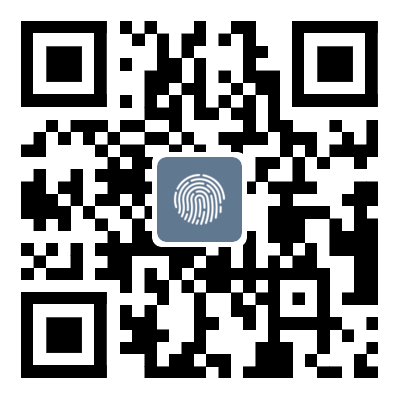Mastering SQL Server Practical Tutorial - SQL Server Installation Guide
cataloguepreface1 Introduction to Database1.1 Classification of databases1
preface
This article, Mu Fengxiaoyue, takes you to learn about the installation and simple use of SQL Server databases. The main task of this article is to install SQL Server and successfully connect remotely, and then execute a few simple SQL statements for testing
1 Introduction to Database
1.1 Classification of databases
There are many types of databases, divided by storage models. The main types of databases are:
- Mesh database
- relational database
- Tree database
- Object-oriented database
The relational database includes:
OracleMySQLMSSQLServerInformaxDB2Sybase
The top three most commonly used in our daily lives are Oracle, MySQL, and MSSQLServer
1.2 Introduction to MSSQL
SQL Server is a database management system developed by Microsoft and is the most popular database on the Web for storing data. It has been widely used in industries related to databases such as e-commerce, banking, insurance, and power.
Currently ranked third in the database ranking.
DB Business is a globally renowned database ranking website: https://db-engines.com/en/ranking
The top ten databases are as follows:
2 Installation of MSSQL
2.1 Download the installation package from the website
Download address: https://learn.microsoft.com/zh-cn/sql/sql-server/?view=sql -server-ver16 Or click here to download
Click to download SQL Server
Choose Developer to download
After the download is completed, place it in the D drive and double-click Install
2.2 Starting the installation and selecting the basic version
Select the language as Chinese and click Accept
Select installation location
Waiting for installation to complete
During the installation process, sometimes antivirus software will prompt a virus warning, just ignore it.
Installation completed interface:
2.3 Installing SSMS
SSMS is a visual operation tool, and now the new version defaults to no visual interface and needs to be installed separately
Download address: https://learn.microsoft.com/zh-cn/sql/ssms/download-sql-server-management-studio-ssms?redirectedfrom=MSDN& ; view=sql-server-ver16
Click to download for free
This package is approximately 645MB, and the download time is quite long. It is recommended to be patient and wait:
Download completed, put the path of your own SQL Server package together.
Start installing SSMS
Waiting for installation to complete
The complete installation is shown in the following figure:
3 Connect to database
3.1 Database Connection
Click on the icon:
Click to enter your own IP address
Successfully linked as shown in the figure:
3.2 Creating a Database
Right click and select Create Database
Write the name of the database you want to create
Click on the student database to create a table
usestudentgocreatetable#db_ local_ table(idint,namevarchar(50),ageint,areaint)
The temporary table created cannot be shared with other sessions. When the session ends, the row and table definitions will be deleted
summary
Have you learned today's content? I suggest you install it yourself.
That's all for this article about mastering SQL Server practical tutorials - SQL Server installation. For more related SQL Server installation practical content, please search for previous articles or continue browsing related articles below. We hope everyone can support Script Home more in the future!
Tag: SQL Server Mastering Practical Tutorial Installation Guide
Disclaimer: The content of this article is sourced from the internet. The copyright of the text, images, and other materials belongs to the original author. The platform reprints the materials for the purpose of conveying more information. The content of the article is for reference and learning only, and should not be used for commercial purposes. If it infringes on your legitimate rights and interests, please contact us promptly and we will handle it as soon as possible! We respect copyright and are committed to protecting it. Thank you for sharing.