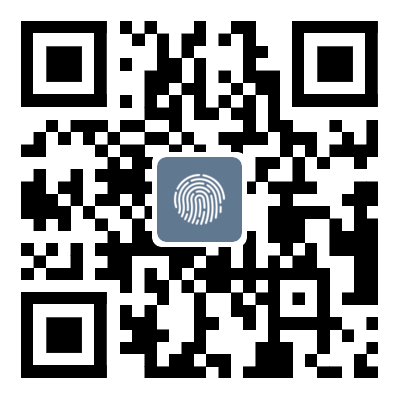Solution to Short Term Forced Expiration of SQL Server Database Passwords
1. Open Sqlserver, select the account under the login name, right-click, and click Properties2
1. Open Sqlserver, select the account under the login name, right-click, and click Properties
2. Right click on the attribute to check if mandatory expiration is checked. If checked, the account will not be able to be used normally after a period of time
3. Modify the expiration time, which is set according to Windows' time policy
Windows Run Input; gpedit.msc
Open and select the password policy according to the following figure to modify the maximum password usage period, and the extension effect can be achieved
That's all for this article on the solution to SQL Server database password short-term mandatory expiration. For more related SQL Server password mandatory expiration content, please search for previous articles or continue browsing related articles below. We hope everyone can support Script Home more in the future!
Tag: Solution to Short Term Forced Expiration of SQL Server
Disclaimer: The content of this article is sourced from the internet. The copyright of the text, images, and other materials belongs to the original author. The platform reprints the materials for the purpose of conveying more information. The content of the article is for reference and learning only, and should not be used for commercial purposes. If it infringes on your legitimate rights and interests, please contact us promptly and we will handle it as soon as possible! We respect copyright and are committed to protecting it. Thank you for sharing.