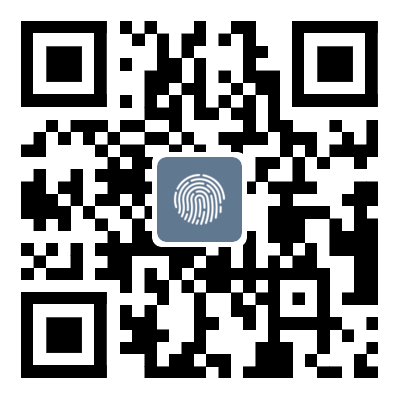SQLserver2019 Express Installation and Some Problem Solving
Firstly, I am a technical novice who does not have a thorough understanding of some theoretical issues. If everyone has any problems, we can discuss them together and grow each other
Firstly, I am a technical novice who does not have a thorough understanding of some theoretical issues. If everyone has any problems, we can discuss them together and grow each other. This is the best way, and it is the greatest foolishness to sweep away the flaws and cherish them.
If I am interested, I will also reply to everyone and help them find solutions. I am a free labor force/ww~~~
Now let's get to the main topic:
1. Installation steps
I searched for reference materials on Bilibili after encountering problems, but I'm not sure if it involves copyright issues, so everyone should search for them themselves
1. Download the installation package from the official website. I downloaded the Express version with the following file name (expr refers to the version type, and if you are interested, you can download other versions specifically)
2. Open and click on the custom installation in the middle (mainly to modify the path and some services);, Install after selecting a path
3. Click on the first oneInstall the new SQL Server independently and keep clicking on Next. A warning will appear, but as long as there are no failures, there is no problem
4. The key is here, select all services, and then add & nbsp;& rdquo; Machine Learning& nbsp; remove
If this appears, it indicates that you have installed it before (because I am reopening the installation, which is convenient for everyone to demonstrate)
solve:
You can directly jump to the SQLServer directory and completely delete it to disassemble it
I don't need it anymore because I have already installed it
You can also go back to the previous step and cancel this PolyBase, that's it
Then there is the normal installation process
After installation, you also need to download SQLmanagement,
Click on the installation package again
Re install according to the previous installation path (do not delete the original file of this path, because it was downloaded and installed in this path before, it will not need to download, which will cause the progress bar to speed up, and then re enter this page)
Click on this , Install the SQL Server management tool, which will jump to the browser. Go to the link on the official website to help you download it, and you can obtain SSMS Setup CHS.exe, which is the installation of the database system (DBMS)
DBMS installation package
DBMS installation process
Finally installed successfully, tears in my eyes
2. Problems encountered:
1. A previous installation requires a reboot of the computer for the changes to take effect
2. Error installing SQL Server Database Engine service instance feature. The system cannot find the specified path
2.1. A previous installation requires a reboot of the computer for the changes to take effect
When I followed the tutorial and selected all services for installation (machine learning services include R, JAVA, Python), I was prompted during the installation that a previous installation required a reboot of the computer in order for the changes to take effect
The installation prompt I saw mentioned the Python installation environment anaconda (because I had previously installed it myself), so I guessed it was a duplicate, causing a conflict between the running environment and path. However, I didn't want to disassemble anaconda because I was afraid of unexpected situations. After some columns of deletion and reinstallation, it took me a long time to resolve it.
Key:
1. When choosing services, do not chooseMachine services (including R, JAVA, Python, do not choose)
If unfortunately, these issues have already occurred, it would be best for you toSQLserverCompletely delete (including the path, registry, and SQL files on the C drive), as I only have some vague concepts about these issues. I cannot easily explain these steps, so I simply point them out completely.
2. Then continue with the normal installation steps
2.2. Error installing SQL Server Database Engine service instance function. The system cannot find the specified path
Reason: It should have been installed before but failed, so the settings left by the installation program in your operating system have been preserved (mainly referring to the registry and environment variables)
Solution: Completely delete SQLServer2019 (mainly referring to registry and environment variables)
2.3. Instance already exists
Reason: As mentioned in the question, you created an instance during the previous installation and renamed it, and the naming was duplicated
resolvent:
1. Open the control panel&ndash& mdash;& gt; Uninstall&ndash& mdash;& gt; MicrosoftSQLServer2019(64-bit)
2. Click Delete
3. Click to delete the corresponding instance, click Next, and then delete it. (This step may take a long time)
3. Completely remove SQLServer2019
1 Start -> Run --> Input Instructions; regedit” Open the Registry Editor. (If you don't understand, you can use Baidu, it's very simple)
Then, click on the following directory in sequence to delete the specified files:
HKEY_ CURRENT_ USERSoftwareMicrosoftMicrosoftSQLServer; HKEY_ CURRENT_ USERSoftwareMicrosoftMSSQLServer.HKEY_ LOCAL_ MACHINESOFTWAREMicrosoftMicrosoftSQLServer; HKEY_ LOCAL_ MACHINESYSTEMCurrentControlSetservicesMSDTC; HKEY_ LOCAL_ MACHINESOFTWAREMicrosoftMSSQLServer;
3. It is possible that C: ProgramFilesMicrosoft SQL Server may not have been completely deleted from the C drive directory, and then you can manually delete it. (Before clearing the registry information, this cannot be deleted. It will constantly remind you that there are folders that have not been closed. After restarting, you can delete them.)
4. Control Panel and Environment Variables
Delete all SQL related variables. There are probably the following in the control panel. The environment variables are not easy to display because they have been deleted
Environmental variables include system variables and; User variables must be deleted
That's all for this article about the installation of SQLserver2019Express and its problem-solving. For more information on installing SQLserver2019Express, please search for previous articles or continue browsing related articles below. We hope everyone can support Script Home more in the future!
Tag: SQLserver2019 Express Installation and Some Problem Solving
Disclaimer: The content of this article is sourced from the internet. The copyright of the text, images, and other materials belongs to the original author. The platform reprints the materials for the purpose of conveying more information. The content of the article is for reference and learning only, and should not be used for commercial purposes. If it infringes on your legitimate rights and interests, please contact us promptly and we will handle it as soon as possible! We respect copyright and are committed to protecting it. Thank you for sharing.