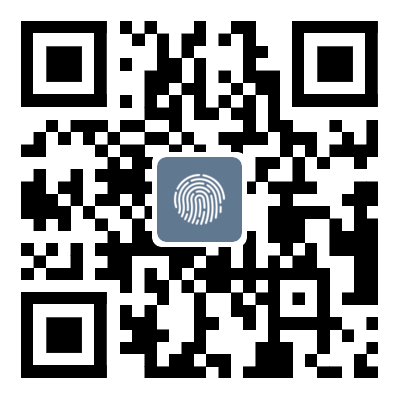Detailed Solution to SQL Server Installation Failure in Win11
catalogueDelete SQLServer related registryterms of settlement:summaryWin+R opens and runs the input services.msc to view all services and stop all services related to SqlServer, as follows:Open the control panel - uninstall all related software of SQL server;Delete SQLServer related registry1
Win+R opens and runs the input services.msc to view all services and stop all services related to SqlServer, as follows:
Open the control panel - uninstall all related software of SQL server;
Delete SQLServer related registry
1. Find HKEY_ LOCAL_ MachinesYSTEMControlSet001ControlSessionManager, delete right side” PendingFileRenameOperations” This item:
2. Delete HKEY_ LOCAL_ MachinesOFTWAREMicrosoft folder containing Microsoft SQL Server:
3. Delete HKEY_ LOCAL_ MachinesOFTWAREMicrosoft MSSQLServer, if not, forget it
4. Delete HKEY_ Delete folder for searching sqlserver under USERS.DEFAULTSoftwareMicrosoft Visual Studio
5. Delete HKEY_ LOCAL_ Delete folder for searching sqlserver under MachinesYSTEMCurrentControlSetServices
6. Delete the Microsoft SQL Server folder in C: ProgramFiles
7. Delete the Microsoft SQL Server folder in C: ProgramFiles (x86)
8. If you install SQL Server to another disk, you can also find the corresponding location and delete the Microsoft SQL Server folder inside
Open the cmd command with the win+r key and enter the command; D: Is the disk representing the installation of SQL server; FsutilfsinfosectorinfoD: Check if these two parameters are 4096. If not, you need to change them;
terms of settlement:
1. Format the hard drive and specify the sector size; The best way is to partition a new disk and install SQL; Baidu has tutorials
2. Use the command to forcibly modify the parameters to simulate a sector size of 4kb.
3. Right click on the administrator to run PowerShell and enter the command:
New-ItemProperty-Path"HKLM:SYSTEMCurrentControlSetServicesstornvmeParametersDevice"-Name"ForcedPhysicalSectorSizeInBytes"-PropertyTypeMultiString-Force-Value"*4095"
4. Continue entering commands and check if the changes were successful
Get-ItemProperty-Path"HKLM:SYSTEMCurrentControlSetServicesstornvmeParametersDevice"-Name"ForcedPhysicalSectorSizeInBytes"
The last step is not to relax, otherwise you will return to the novice village.
Restart the computer, right-click on the administrator mode to run PowerShell, enter the command, and check if the sector has been changed back;
Get-ItemProperty-Path"HKLM:SYSTEMCurrentControlSetServicesstornvmeParametersDevice"-Name"ForcedPhysicalSectorSizeInBytes"
Congratulations, SQL server has finally been uninstalled cleanly, and the installation environment has been prepared. Start installing SQL server; Don't disconnect halfway, don't disconnect, don't disconnect!!!
The above is how I spent a whole day installing SQL Server on Win11. There are various methods available online, but none of them work. After a day of work, I finally managed to get it done, which was not easy. I hope to provide some reference for all of you;
summary
That's all for this article on detailed solutions to SQL server installation failures in Win11. For more information on how to solve SQL server installation failures in Win11, please search for previous articles in Script Home or continue browsing the following related articles. We hope everyone can support Script Home more in the future!
Tag: Detailed Solution to SQL Server Installation Failure in Win11
Disclaimer: The content of this article is sourced from the internet. The copyright of the text, images, and other materials belongs to the original author. The platform reprints the materials for the purpose of conveying more information. The content of the article is for reference and learning only, and should not be used for commercial purposes. If it infringes on your legitimate rights and interests, please contact us promptly and we will handle it as soon as possible! We respect copyright and are committed to protecting it. Thank you for sharing.